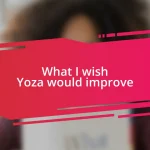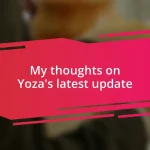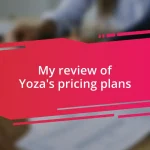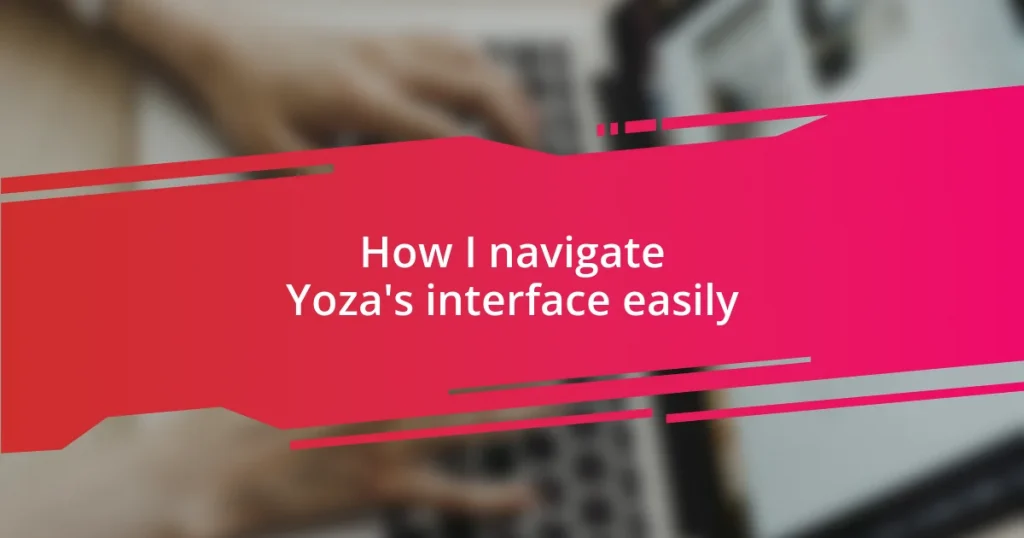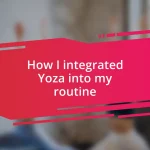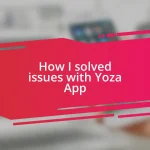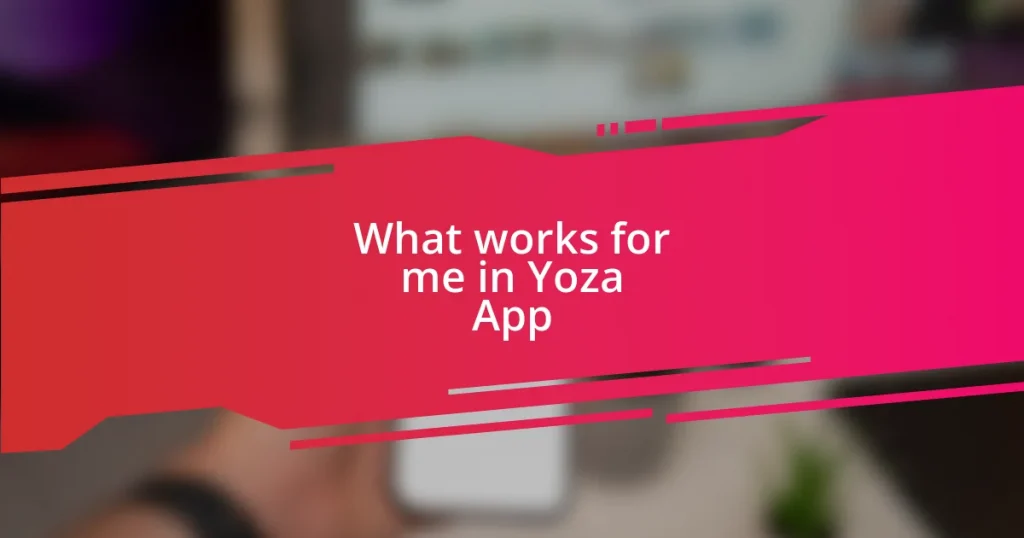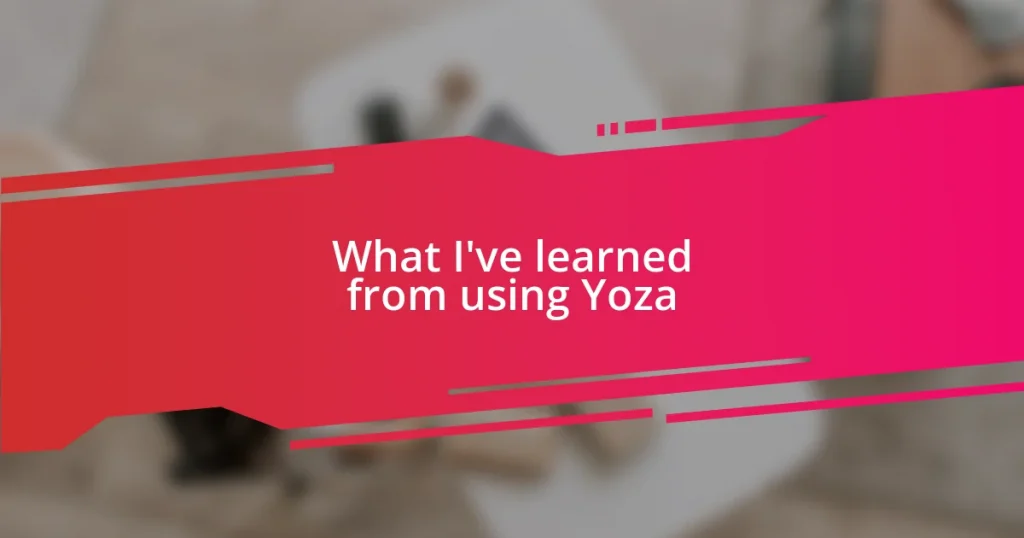Key takeaways:
- Yoza’s interface supports user customization, allowing individuals to arrange their dashboards and prioritize tools for improved productivity.
- The platform features robust search functionality and mobile accessibility, enhancing ease of use and flexibility for users on the go.
- Common interface issues like lag and misalignment can often be resolved with simple troubleshooting steps, such as refreshing the page or checking for software updates.

Understanding Yoza’s interface basics
Navigating Yoza’s interface can initially feel overwhelming, but once you grasp the basics, everything falls into place. I remember the first time I logged in; I felt like a deer in headlights with all those buttons and options. But as I started clicking around, I realized that each section was designed with a specific purpose, and understanding that made it a lot less intimidating.
One of the first things you’ll notice is the dashboard, which serves as your command center. I found that spending a few minutes customizing my dashboard helped me prioritize my most-used features. It’s kind of like setting up your workspace at home — when everything is in its right place, it’s easier to focus and get things done.
Take a moment to explore the sidebar menu, as it organizes tools and functions neatly. Do you ever get frustrated looking for a feature? I certainly did! But once I familiarized myself with the icons and their placements, I discovered shortcuts that saved me time. The more you interact with the interface, the more intuitive it becomes—it’s all about building that familiarity.

Key features of Yoza’s interface
Yoza’s interface shines through its user-friendly design, making my experience feel like a cozy coffee shop rather than an intimidating tech platform. One feature I absolutely appreciate is the customizable widget system on the dashboard. I remember the day I dragged and dropped my favorite tools into their own little corners; it felt like creating my own digital oasis. Suddenly, finding important metrics and functions was a breeze.
Another standout aspect is the robust search functionality. I was initially taken aback by how easily I could pull up documents or features just by typing a few keywords. It reminded me of the time I was frantically preparing for a presentation and couldn’t locate my materials. With Yoza, I experienced this moment of relief when I simply typed in the document name, and there it was, like magic! This certainly illustrates how the interface anticipates user needs, which keeps my workflow smooth.
The mobile accessibility is another key feature worth mentioning. I often juggle tasks while on the go, and being able to access Yoza’s interface from my phone has been a game changer. It’s almost comforting to know that I can check in on my projects during a commute or a lunch break, maintaining my momentum wherever I am. Having that flexibility ensures I never feel out of touch with my work, showing how Yoza’s interface prioritizes convenience and efficiency.
| Feature | Description |
|---|---|
| Customizable Dashboard | Allows users to prioritize and organize their most-used tools for quick access. |
| Robust Search Function | Enables fast retrieval of documents or features with simple keyword searches. |
| Mobile Accessibility | Provides the ability to access the platform from mobile devices, enhancing on-the-go productivity. |
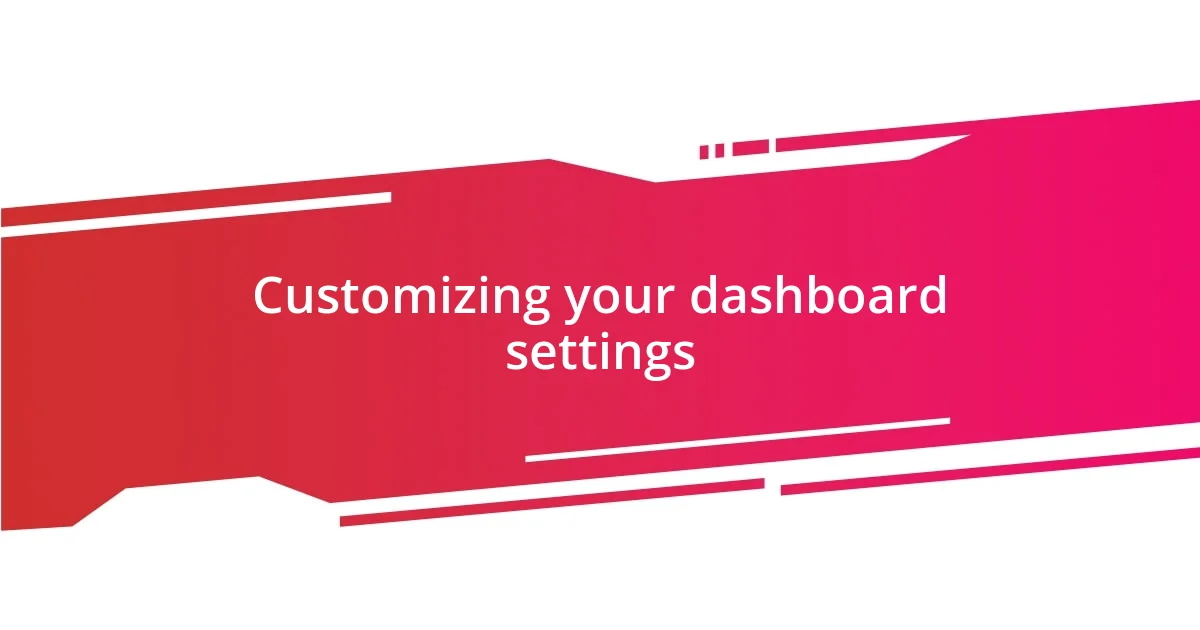
Customizing your dashboard settings
Customizing your dashboard settings in Yoza is an empowering experience. I distinctly remember when I first dragged the widgets around and tailored them to my preferences, a wave of satisfaction washed over me. It felt like a small victory, like finally putting everything in its rightful place. Having my email, calendar, and key performance metrics all front and center transformed my workflow and really highlighted how the right setup can inspire productivity.
Here are a few tips to customize your dashboard effectively:
- Identify Key Tools: Spend some time reflecting on the tools you use most often and prioritize these on your dashboard.
- Play with Widget Placement: Experiment with different layouts until you find a configuration that feels natural and intuitive.
- Color Code for Clarity: Use colors or icons that resonate with you; visual organization can make navigating your dashboard much easier.
- Regularly Update: I tend to revisit my dashboard settings every few weeks to adjust based on changing priorities. Keeping it fresh helps maintain focus.
The ability to customize doesn’t just streamline your work processes; it adds a personal touch, making the experience uniquely yours. You’ll discover that personalization allows you to engage with the platform in a meaningful way, which is both fun and productive.

Navigating through Yoza’s menus
Navigating through Yoza’s menus is undeniably straightforward. I remember my first experience when I clicked through the menus, and it felt like walking through a well-organized library—everything was in its place. The layout is intuitive, which allows me to find what I need without getting lost in a maze of options.
One thing that stands out to me is how user-friendly the drop-down menus are. They seamlessly expand and contract, helping me focus on just what I need at that moment. I recall a particular day when I was under a tight deadline. I had to access various project files quickly, and I was amazed at how I could drill down into different sections in mere seconds. It made me wonder: how often do we take for granted the tools that make our lives easier?
Yoza’s menus also have a way of guiding you toward features you might not yet realize would be beneficial. I often discover new functionalities simply by exploring different tabs. For instance, I stumbled upon a collaboration tool tucked away in a corner one day. I never would have known about it if I hadn’t been curious enough to click around. That sense of discovery keeps me engaged with the platform, transforming what could be a mundane task into a delightful adventure.
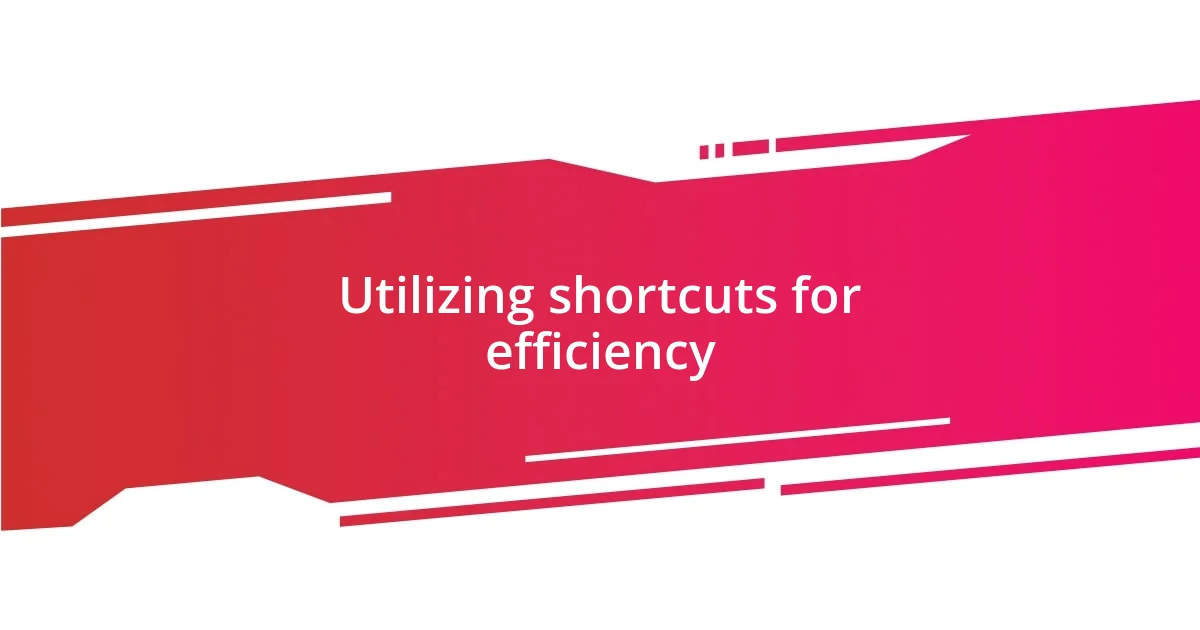
Utilizing shortcuts for efficiency
Utilizing shortcuts in Yoza has truly changed the way I approach my daily tasks. I vividly remember the first time I pressed a few simple key combinations and watched as the interface responded almost instantaneously. It made me think, why hadn’t I explored this avenue sooner? These shortcuts save me precious minutes, allowing me to focus on what truly matters—getting work done efficiently.
One of my favorite shortcuts is the quick navigation to commonly used features, which I find invaluable, especially during busy days. Just recently, I was swamped with multiple project deadlines, and instead of clicking through endless menus, I effortlessly accessed my files with a few taps. It’s incredible how these small techniques can streamline our workflow, but it’s easy to overlook their power when caught up in routine tasks.
I often remind myself to incorporate these shortcuts into my daily habits. It’s almost like having a superpower; once you know how to wield it, everything becomes smoother and easier. I encourage you to take a moment, experiment with the available shortcuts, and see how they can transform your navigation through Yoza. After all, who wouldn’t want to navigate their responsibilities more swiftly?
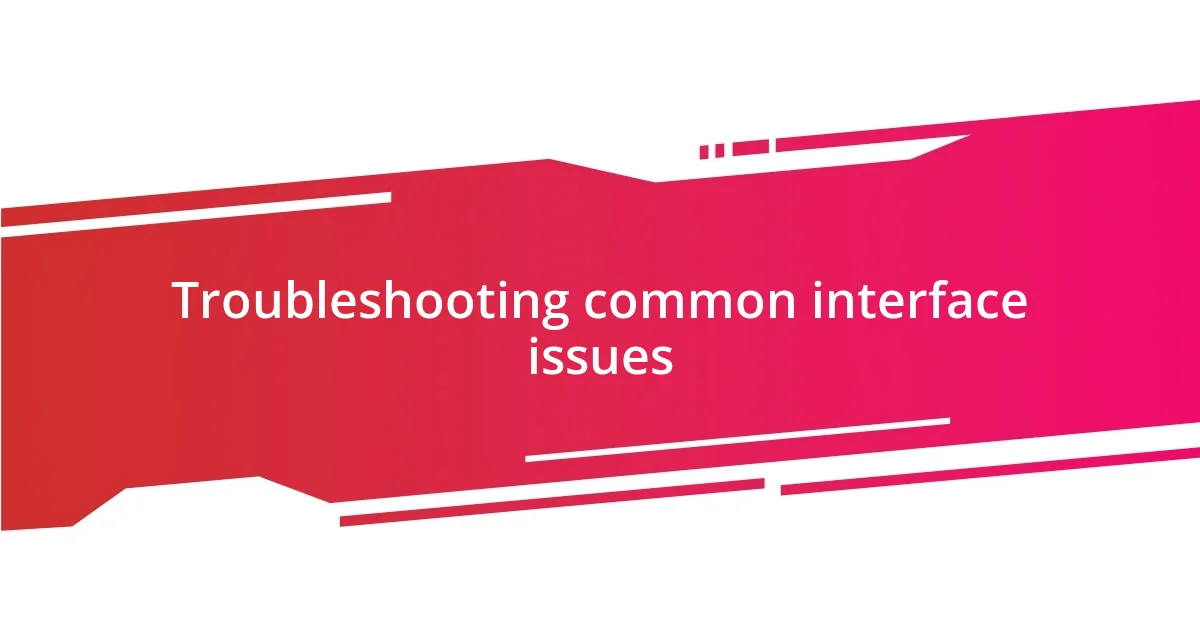
Troubleshooting common interface issues
When navigating the Yoza interface, it’s common to encounter a few hiccups. For example, the occasional lag can happen, especially during peak usage times. I remember one afternoon when I was trying to manage an urgent task and the system seemed to freeze momentarily. It felt frustrating, but I quickly realized that refreshing the page often solved the issue. Have you ever felt that sinking sensation when technology doesn’t cooperate? A simple reload can sometimes be a quick fix and save your sanity.
Another issue that might pop up is the misalignment of elements on the screen. I’ve noticed this occasionally, particularly when switching between devices—like moving from my laptop to my tablet. It can be disorienting! In these cases, I find that adjusting my browser settings or clearing the cache helps realign everything. It’s like straightening a picture that’s been slightly askew—it brings clarity back to the interface.
Lastly, if you find that a feature isn’t responding as expected, I suggest checking for updates. I once overlooked an update that contained a crucial bug fix, leading to some frustrating moments while working on a project. A quick check in the settings usually does the trick. It’s surprising how often we forget that keeping software current is essential for smooth sailing. Have you experienced something similar? Keeping everything up-to-date not only enhances functionality but also can alleviate much of the stress tied to these common issues.